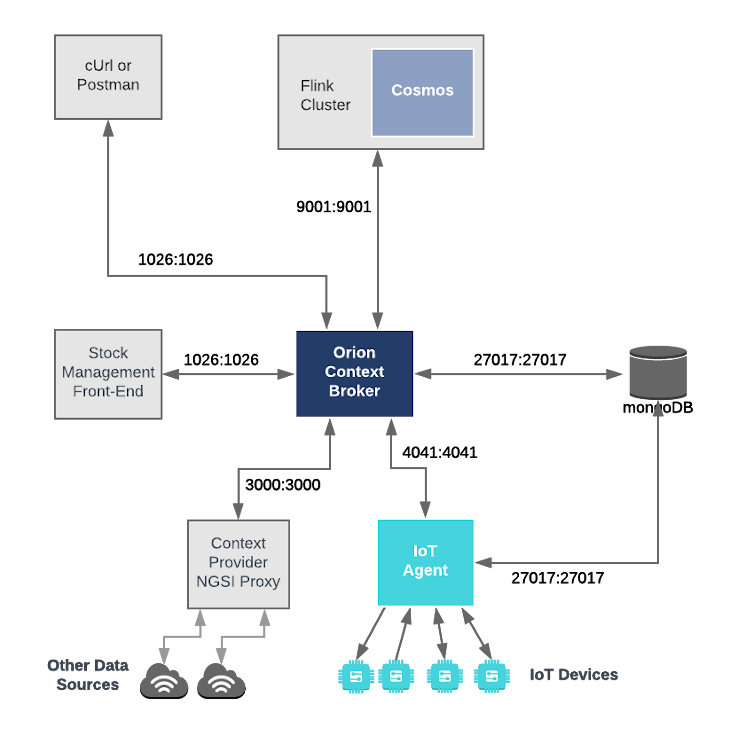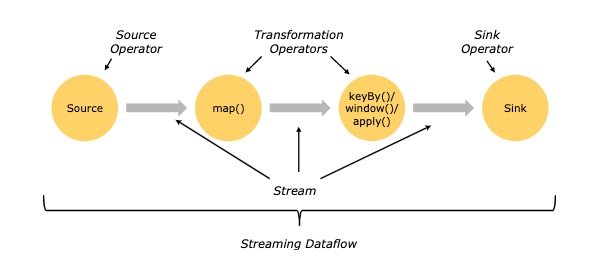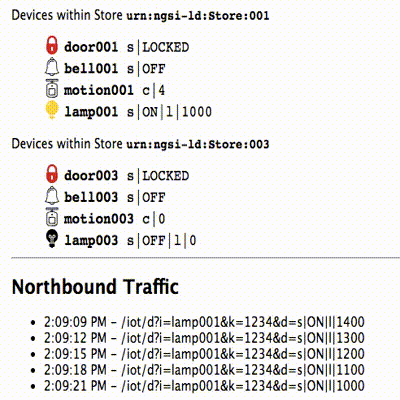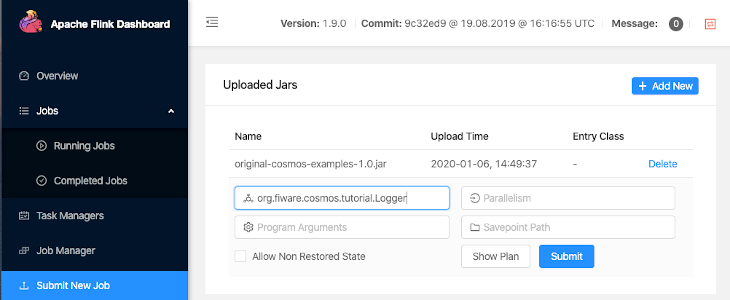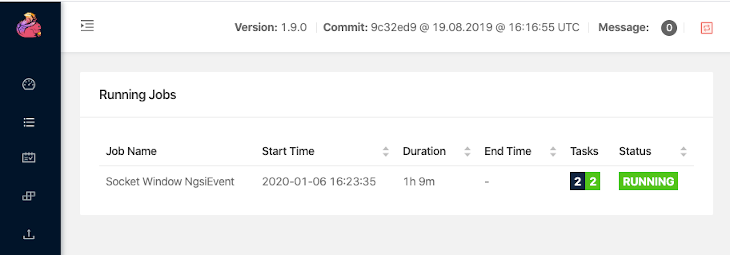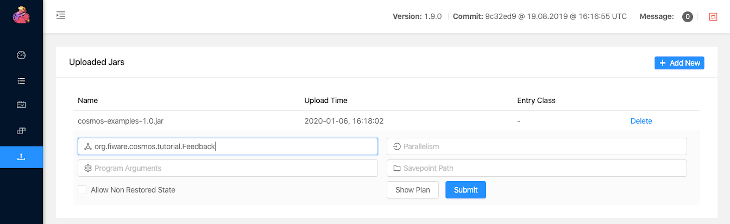This tutorial is an introduction to the FIWARE Cosmos Orion Flink Connector, which facilitates Big Data analysis of context data, through an integration with Apache Flink, one of the most popular Big Data platforms. Apache Flink is a framework and distributed processing engine for stateful computations both over unbounded and bounded data streams. Flink has been designed to run in all common cluster environments, perform computations at in-memory speed and at any scale.
The tutorial uses cUrl commands throughout, but is also available as Postman documentation
- このチュートリアルは日本語でもご覧いただけます。
Details
"Who controls the past controls the future: who controls the present controls the past."
— George Orwell. "1984"
Smart solutions based on FIWARE are architecturally designed around microservices. They are therefore are designed to scale-up from simple applications (such as the Supermarket tutorial) through to city-wide installations base on a large array of IoT sensors and other context data providers.
The massive amount of data involved enventually becomes too much for a single machine to analyse, process and store, and therefore the work must be delegated to additional distributed services. These distributed systems form the basis of so-called Big Data Analysis. The distribution of tasks allows developers to be able to extract insights from huge data sets which would be too complex to be dealt with using traditional methods. and uncover hidden patterns and correlations.
As we have seen, context data is core to any Smart Solution, and the Context Broker is able to monitor changes of state and raise subscription events as the context changes. For smaller installations, each subscription event can be processed one-by-one by a single receiving endpoint, however as the system grows, another technique will be required to avoid overwhelming the listener, potentially blocking resources and missing updates.
Apache Flink is a Java/Scala based stream-processing framework which enables the delegation of data-flow processes. Therefore additional computational resources can be called upon to deal with data as events arrive. The Cosmos Flink connector allows developers write custom business logic to listen for context data subscription events and then process the flow of the context data. Flink is able to delegate these actions to other workers where they will be acted upon either in sequentiallly or in parallel as required. The data flow processing itself can be arbitrarily complex.
Obviously, in reality, our existing Supermarket scenario is far too small to require the use of a Big Data solution, but will serve as a basis for demonstrating the type of real-time processing which may be required in a larger solution which is processing a continuous stream of context-data events.
This application builds on the components and dummy IoT devices created in previous tutorials. It will make use of three FIWARE components - the Orion Context Broker, the IoT Agent for Ultralight 2.0, and the Cosmos Orion Flink Connector for connecting Orion to an Apache Flink cluster. The Flink cluster itself will consist of a single JobManager master to coordinate execution and a single TaskManager worker to execute the tasks.
Both the Orion Context Broker and the IoT Agent rely on open source MongoDB technology to keep persistence of the information they hold. We will also be using the dummy IoT devices created in the previous tutorial.
Therefore the overall architecture will consist of the following elements:
- Two FIWARE Generic Enablers as independent microservices:
- The FIWARE Orion Context Broker which will receive requests using NGSI-v2
- The FIWARE IoT Agent for Ultralight 2.0 which will receive northbound measurements from the dummy IoT devices in Ultralight 2.0 format and convert them to NGSI-v2 requests for the context broker to alter the state of the context entities
- An Apache Flink cluster consisting
of a single JobManager and a single TaskManager
- The FIWARE Cosmos Orion Flink Connector will be deployed as part of the dataflow which will subscribe to context changes and make operations on them in real-time
- One MongoDB database :
- Used by the Orion Context Broker to hold context data information such as data entities, subscriptions and registrations
- Used by the IoT Agent to hold device information such as device URLs and Keys
- Three Context Providers:
- A webserver acting as set of dummy IoT devices using the Ultralight 2.0 protocol running over HTTP.
- The Stock Management Frontend is not used in this tutorial. It does the following:
- Display store information and allow users to interact with the dummy IoT devices
- Show which products can be bought at each store
- Allow users to "buy" products and reduce the stock count.
- The Context Provider NGSI proxy is not used in this tutorial. It does the following:
The overall architecture can be seen below:
Since all interactions between the elements are initiated by HTTP requests, the entities can be containerized and run from exposed ports.
The configuration information of the Apache Flink cluster can be seen in the jobmanager and taskmanager sections of
the associated docker-compose.yml file:
jobmanager:
image: flink:1.9.0-scala_2.11
hostname: jobmanager
container_name: flink-jobmanager
expose:
- "8081"
- "9001"
ports:
- "6123:6123"
- "8081:8081"
command: jobmanager
environment:
- JOB_MANAGER_RPC_ADDRESS=jobmanagertaskmanager:
image: flink:1.9.0-scala_2.11
hostname: taskmanager
container_name: flink-taskmanager
ports:
- "6121:6121"
- "6122:6122"
- "9001:9001"
depends_on:
- jobmanager
command: taskmanager
links:
- "jobmanager:jobmanager"
environment:
- JOB_MANAGER_RPC_ADDRESS=jobmanagerThe jobmanager container is listening on three ports:
- Port
8081is exposed so we can see the web frontend of the Apache Flink Dashboard - Port
6123is the standard JobManager RPC port, used for internal communications
The taskmanager container is listening on two ports:
- Ports
6121and6122are used and RPC ports by the TaskManager, used for internal communications - Port
9001is exposed so that the installation can receive context data subscriptions
The containers within the flink cluster are driven by a single environment variable as shown:
| Key | Value | Description |
|---|---|---|
| JOB_MANAGER_RPC_ADDRESS | jobmanager |
URL of the master Job Manager which coordinates the task processing |
To keep things simple, all components will be run using Docker. Docker is a container technology which allows to different components isolated into their respective environments.
- To install Docker on Windows follow the instructions here
- To install Docker on Mac follow the instructions here
- To install Docker on Linux follow the instructions here
Docker Compose is a tool for defining and running multi-container Docker applications. A series of YAML files are used to configure the required services for the application. This means all container services can be brought up in a single command. Docker Compose is installed by default as part of Docker for Windows and Docker for Mac, however Linux users will need to follow the instructions found here
You can check your current Docker and Docker Compose versions using the following commands:
docker-compose -v
docker versionPlease ensure that you are using Docker version 18.03 or higher and Docker Compose 1.21 or higher and upgrade if necessary.
Apache Maven is a software project management and comprehension tool. Based on the concept of a project object model (POM), Maven can manage a project's build, reporting and documentation from a central piece of information. We will use Maven to define and download our dependencies and to build and package our code into a JAR file.
We will start up our services using a simple Bash script. Windows users should download cygwin to provide a command-line functionality similar to a Linux distribution on Windows.
Before you start, you should ensure that you have obtained or built the necessary Docker images locally. Please clone the repository and create the necessary images by running the commands shown below. Note that you might need to run some of the commands as a privileged user:
git clone https://github.com/FIWARE/tutorials.Big-Data-Flink.git
cd tutorials.Big-Data-Flink
git checkout NGSI-v2
./services createThis command will also import seed data from the previous tutorials and provision the dummy IoT sensors on startup.
To start the system, run the following command:
./services startℹ️ Note: If you want to clean up and start over again you can do so with the following command:
./services stop
Dataflow within Apache Flink is defined within the Flink documentation as follows:
"The basic building blocks of Flink programs are streams and transformations. Conceptually a stream is a (potentially never-ending) flow of data records, and a transformation is an operation that takes one or more streams as input, and produces one or more output streams as a result.
When executed, Flink programs are mapped to streaming dataflows, consisting of streams and transformation operators. Each dataflow starts with one or more sources and ends in one or more sinks. The dataflows resemble arbitrary directed acyclic graphs (DAGs). Although special forms of cycles are permitted via iteration constructs, for the most part this can be glossed over this for simplicity."
This means that to create a streaming data flow we must supply the following:
- A mechanism for reading Context data as a Source Operator
- Business logic to define the transform operations
- A mechanism for pushing Context data back to the context broker as a Sink Operator
The orion.flink.connector-1.2.4.jar offers both Source and Sink operations. It therefore only remains to write the
necessary Scala code to connect the streaming dataflow pipeline operations together. The processing code can be complied
into a JAR file which can be uploaded to the flink cluster. Two examples will be detailed below, all the source code for
this tutorial can be found within the
cosmos-examples directory.
Further Flink processing examples can be found on the Apache Flink site and Flink Connector Examples.
An existing pom.xml file has been created which holds the necessary prerequisites to build the examples JAR file
In order to use the Orion Flink Connector we first need to manually install the connector JAR as an artifact using Maven:
cd cosmos-examples
curl -LO https://github.com/ging/fiware-cosmos-orion-flink-connector/releases/download/FIWARE_7.9.1/orion.flink.connector-1.2.4.jar
mvn install:install-file \
-Dfile=./orion.flink.connector-1.2.4.jar \
-DgroupId=org.fiware.cosmos \
-DartifactId=orion.flink.connector \
-Dversion=1.2.4 \
-Dpackaging=jarThereafter the source code can be compiled by running the mvn package command within the same directory (cosmos-examples):
mvn packageA new JAR file called cosmos-examples-1.1.jar will be created within the cosmos-examples/target directory.
For the purpose of this tutorial, we must be monitoring a system in which the context is periodically being updated. The dummy IoT Sensors can be used to do this. Open the device monitor page at http://localhost:3000/device/monitor and unlock a Smart Door and switch on a Smart Lamp. This can be done by selecting an appropriate the command from the drop down list and pressing the send button. The stream of measurements coming from the devices can then be seen on the same page:
The first example makes use of the OrionSource operator in order to receive notifications from the Orion Context
Broker. Specifically, the example counts the number notifications that each type of device sends in one minute. You can
find the source code of the example in
org/fiware/cosmos/tutorial/Logger.scala
Open the browser and access http://localhost:8081/#/submit
Submit new job
- Filename:
cosmos-examples-1.1.jar - Entry Class:
org.fiware.cosmos.tutorial.Logger
Once a dynamic context system is up and running (we have deployed the Logger job in the Flink cluster), we need to inform Flink of changes in context.
This is done by making a POST request to the /v2/subscription endpoint of the Orion Context Broker.
-
The
fiware-serviceandfiware-servicepathheaders are used to filter the subscription to only listen to measurements from the attached IoT Sensors, since they had been provisioned using these settings -
The notification
urlmust match the one our Flink program is listening to. -
The
throttlingvalue defines the rate that changes are sampled.
curl -iX POST 'http://localhost:1026/v2/subscriptions/' \
-H 'Content-Type: application/json' \
-H 'fiware-service: openiot' \
-H 'fiware-servicepath: /' \
--data-raw '{
"description": "Notify Flink of all context changes",
"subject": {
"entities": [
{
"idPattern": ".*"
}
]
},
"notification": {
"http": {
"url": "http://jobmanager:9001"
}
}
}'The response will be **201 - Created**
If a subscription has been created, we can check to see if it is firing by making a GET request to the
/v2/subscriptions endpoint.
curl -X GET \
'http://localhost:1026/v2/subscriptions/' \
-H 'fiware-service: openiot' \
-H 'fiware-servicepath: /'[
{
"id": "5d76059d14eda92b0686f255",
"description": "Notify Flink of all context changes",
"status": "active",
"subject": {
"entities": [
{
"idPattern": ".*"
}
],
"condition": {
"attrs": []
}
},
"notification": {
"timesSent": 362,
"lastNotification": "2019-09-09T09:36:33.00Z",
"attrs": [],
"attrsFormat": "normalized",
"http": {
"url": "http://taskmanager:9001"
},
"lastSuccess": "2019-09-09T09:36:33.00Z",
"lastSuccessCode": 200
}
}
]Within the notification section of the response, you can see several additional attributes which describe the health
of the subscription
If the criteria of the subscription have been met, timesSent should be greater than 0. A zero value would indicate
that the subject of the subscription is incorrect or the subscription has created with the wrong fiware-service-path
or fiware-service header
The lastNotification should be a recent timestamp - if this is not the case, then the devices are not regularly
sending data. Remember to unlock the Smart Door and switch on the Smart Lamp
The lastSuccess should match the lastNotification date - if this is not the case then Cosmos is not receiving
the subscription properly. Check that the hostname and port are correct.
Finally, check that the status of the subscription is active - an expired subscription will not fire.
Leave the subscription running for one minute, then run the following:
docker logs flink-taskmanager -f --until=60s > stdout.log 2>stderr.log
cat stderr.logAfter creating the subscription, the output on the console will be like the following:
Sensor(Bell,3)
Sensor(Door,4)
Sensor(Lamp,7)
Sensor(Motion,6)
package org.fiware.cosmos.tutorial
import org.apache.flink.streaming.api.scala.{StreamExecutionEnvironment, _}
import org.apache.flink.streaming.api.windowing.time.Time
import org.fiware.cosmos.orion.flink.connector.OrionSource
object Logger{
def main(args: Array[String]): Unit = {
val env = StreamExecutionEnvironment.getExecutionEnvironment
// Create Orion Source. Receive notifications on port 9001
val eventStream = env.addSource(new OrionSource(9001))
// Process event stream
val processedDataStream = eventStream
.flatMap(event => event.entities)
.map(entity => new Sensor(entity.`type`,1))
.keyBy("device")
.timeWindow(Time.seconds(60))
.sum(1)
// print the results with a single thread, rather than in parallel
processedDataStream.print().setParallelism(1)
env.execute("Socket Window NgsiEvent")
}
case class Sensor(device: String, sum: Int)
}The first lines of the program are aimed at importing the necessary dependencies, including the connector. The next step
is to create an instance of the OrionSource using the class provided by the connector and to add it to the environment
provided by Flink.
The OrionSource constructor accepts a port number (9001) as a parameter. This port is used to listen to the
subscription notifications coming from Orion and converted to a DataStream of NgsiEvent objects. The definition of
these objects can be found within the
Orion-Flink Connector documentation.
The stream processing consists of five separate steps. The first step (flatMap()) is performed in order to put
together the entity objects of all the NGSI Events received in a period of time. Thereafter the code iterates over them
(with the map() operation) and extracts the desired attributes. In this case, we are interested in the sensor type
(Door, Motion, Bell or Lamp).
Within each iteration, we create a custom object with the properties we need: the sensor type and the increment of
each notification. For this purpose, we can define a case class as shown:
case class Sensor(device: String, sum: Int)Therefter can group the created objects by the type of device (keyBy("device")) and perform operations such as
timeWindow() and sum() on them.
After the processing, the results are output to the console:
processedDataStream.print().setParallelism(1)The same example is provided for data in the NGSI LD format (LoggerLD.scala). This example makes use of the NGSILDSource provided by the Orion Flink Connector in order to receive messages in the NGSI LD format. The only part of the code that changes is the declaration of the source:
...
import org.fiware.cosmos.orion.flink.connector.NGSILDSource
...
val eventStream = env.addSource(new NGSILDSource(9001))
...You can run the same package you uploaded to the Flink Web UI specifying the class org.fiware.cosmos.tutorial.LoggerLD. After a minute you can run again the following command to see the output:
docker logs flink-taskmanager -f --until=60s > stdout.log 2>stderr.log
cat stderr.logAfter creating the subscription, the output on the console will be like the following:
Sensor(Bell,3)
Sensor(Door,4)
Sensor(Lamp,7)
Sensor(Motion,6)
The second example switches on a lamp when its motion sensor detects movement.
The dataflow stream uses the OrionSource operator in order to receive notifications and filters the input to only
respond to motion senseors and then uses the OrionSink to push processed context back to the Context Broker. You can
find the source code of the example in
org/fiware/cosmos/tutorial/Feedback.scala
Goto http://localhost:8081/#/job/running
Select the running job (if any) and click on Cancel Job
Thereafter goto http://localhost:8081/#/submit
Submit new job
- Filename:
cosmos-examples-1.1.jar - Entry Class:
org.fiware.cosmos.tutorial.Feedback
If the previous example has not been run, a new subscription will need to be set up. A narrower subscription can be set up to only trigger a notification when a motion sensor detects movement.
Note: If the previous subscription already exists, this step creating a second narrower Motion-only subscription is unnecessary. There is a filter within the business logic of the scala task itself.
curl -iX POST \
'http://localhost:1026/v2/subscriptions' \
-H 'Content-Type: application/json' \
-H 'fiware-service: openiot' \
-H 'fiware-servicepath: /' \
-d '{
"description": "Notify Flink of all context changes",
"subject": {
"entities": [
{
"idPattern": "Motion.*"
}
]
},
"notification": {
"http": {
"url": "http://taskmanger:9001"
}
}
}'Go to http://localhost:3000/device/monitor
Within any Store, unlock the door and wait. Once the door opens and the Motion sensor is triggered, the lamp will switch on directly
package org.fiware.cosmos.tutorial
import org.apache.flink.streaming.api.scala.{StreamExecutionEnvironment, _}
import org.apache.flink.streaming.api.windowing.time.Time
import org.fiware.cosmos.orion.flink.connector._
object Feedback {
final val CONTENT_TYPE = ContentType.JSON
final val METHOD = HTTPMethod.PATCH
final val CONTENT = "{ \"on\": { \"type\" : \"command\", \"value\" : \"\" }}"
final val HEADERS = Map("fiware-service" -> "openiot","fiware-servicepath" -> "/","Accept" -> "*/*")
def main(args: Array[String]): Unit = {
val env = StreamExecutionEnvironment.getExecutionEnvironment
// Create Orion Source. Receive notifications on port 9001
val eventStream = env.addSource(new OrionSource(9001))
// Process event stream
val processedDataStream = eventStream
.flatMap(event => event.entities)
.filter(entity => (entity.`type`== "Motion" && entity.attrs("count").value == "1"))
.map(entity => new Sensor(entity.id))
.keyBy("id")
.timeWindow(Time.seconds(5), Time.seconds(2))
.min("id")
// print the results with a single thread, rather than in parallel
processedDataStream.printToErr().setParallelism(1)
val sinkStream = processedDataStream.map(node => {
new OrionSinkObject(CONTENT, "http://orion:1026/v2/entities/Lamp:"+node.id.takeRight(3)+"/attrs", CONTENT_TYPE, METHOD, HEADERS)
})
OrionSink.addSink(sinkStream)
env.execute("Socket Window NgsiEvent")
}
case class Sensor(id: String)
}As you can see, the code is similar to the previous example. The main difference is that it writes the processed data
back in the Context Broker through the OrionSink.
The arguments of the OrionSinkObject are as follows:
- Message:
"{ \"on\": { \"type\" : \"command\", \"value\" : \"\" }}". We send 'on' command - URL:
"http://localhost:1026/v2/entities/Lamp:"+node.id.takeRight(3)+"/attrs". TakeRight(3) gets the number of the room, for example '001') - Content Type:
ContentType.Plain. - HTTP Method:
HTTPMethod.POST. - Headers:
Map("fiware-service" -> "openiot","fiware-servicepath" -> "/","Accept" -> "*/*"). Optional parameter. We add the headers we need in the HTTP Request.
Want to learn how to add more complexity to your application by adding advanced features? You can find out by reading the other tutorials in this series
MIT © 2020 FIWARE Foundation e.V.