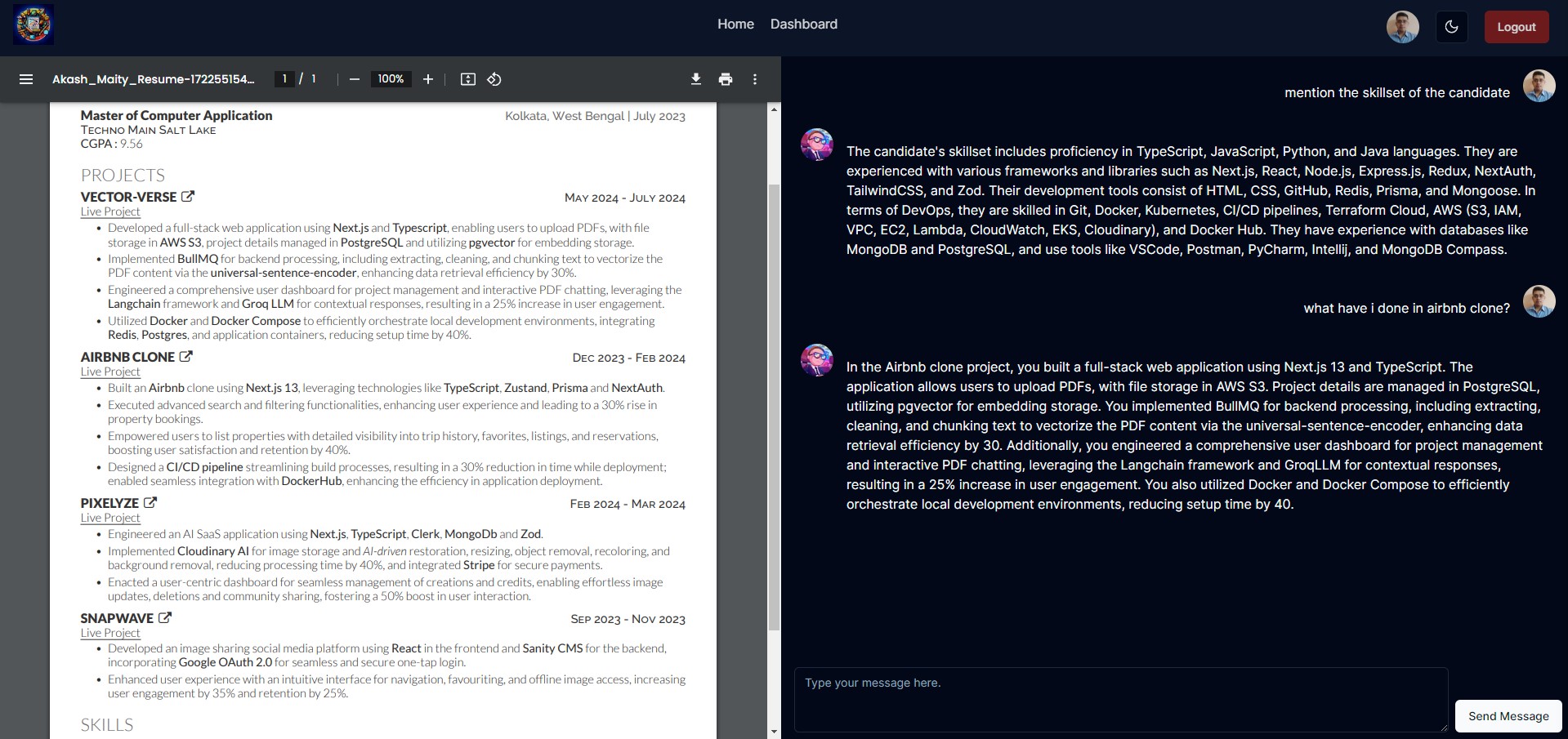Vector-Verse is a Next.js web application designed to facilitate interaction with PDF documents through an intuitive chat interface. Users can create and manage projects by uploading PDFs, which are then processed to extract and analyze the content. Project details are securely stored in a database. The application features a comprehensive dashboard for users to view and manage their projects, and provides contextual responses to queries based on the content of the PDFs.
-
Dashboard: Users can efficiently manage their projects through a personalized dashboard, allowing them to view, delete, and monitor the status of all their projects.
-
PDF Processing: The application processes PDF files by extracting, cleaning, and chunking their content to generate vector embeddings, enhancing the ability to analyze and search the document's information.
-
Database Integration: Vector embeddings and corresponding text chunks are stored in a PostgreSQL database, utilizing the pgvector extension to facilitate efficient vector similarity searches.
-
RAG-based Chat Interface: Users can engage with their PDF content via an advanced conversational interface, which provides contextual responses based on vector similarity search, powered by a language model (LLM).
You can access the live version of Vector-Verse here: Live Demo
To run this project, you will need to add the following environment variables to your .env file (a template has been provided as .env.example)
DATABASE_URL
POSTGRES_USER POSTGRES_PASSWORD POSTGRES_HOST POSTGRES_PORT POSTGRES_DB
NEXTAUTH_SECRET
GOOGLE_CLIENT_ID GOOGLE_CLIENT_SECRET
AWS_S3_REGION AWS_S3_ACCESS_KEY_ID AWS_S3_SECRET_ACCESS_KEY AWS_S3_BUCKET_NAME
REDIS_HOST
REDIS_PORT
REDIS_PASSWORD
GROQ_API_KEY
Note :-
-
When using postgres in cloud you only need the
DATABASE_URL, but for postgres via docker-compose or as a standalone container, you would need all of the postgres credentials (more information in .env.example). -
If you are using postgres as a standalone container, then you would need to install the pgvector extension inside your docker container. Check out the pgvector documentation here - https://github.com/pgvector/pgvector
-
You can also use the pgvector official image as your postgres image since it comes with postgres with pgvector installed . Check out the pgvector documentation here https://github.com/pgvector/pgvector?tab=readme-ov-file#docker
Docker-Compose
1. Git Clone the Repository
2. Navigate to the directory where the repository was downloaded
cd vector-verse
3. Set up the Environment Variables
4. Dockerize the application and start up the containers for postgres, redis and the application itself.
docker-compose up
This will also let the app container to generate the prisma client, deploy the prisma migrations, connect to the Postgres instance and modify the "embedding" field of the "VectorEmbedding" table to have 512 dimensions. Then it starts the application in production mode.
5. Open your application via port - http://localhost:3000
Docker (Standalone Containers)
1. Git Clone the Repository
2. Navigate to the directory where the repository was downloaded
cd vector-verse
3. Install the Dependencies
pnpm install
4. Set up the Environment Variables
5. Start the redis container locally
docker run -d --name vector-verse-redis -e REDIS_PASSWORD=mysecurepassword -p 6379:6379 redis
6. Now we need a postgres container with pgvector extension. For that we can go in 2 ways :-
Cloning a pgvector official image
- Start the pgvector container locally
docker run --name vector-verse-postgres -e POSTGRES_PASSWORD=mysecretpassword -e POSTGRES_USERNAME=postgres -p 5432:5432 -d pgvector/pgvector:pg16
Cloning the postgres image and setting up pgvector inside it manually
-
Start the postgres container locally
docker run --name vector-verse-postgres -e POSTGRES_PASSWORD=mysecretpassword -e POSTGRES_USERNAME=postgres -p 5432:5432 -d postgres -
Docker exec into the postgres container
docker exec -it <postgres-container-id> /bin/bash -
Update and install git and other dependencies inside the postgres container
apt-get update apt-get install -y git build-essential postgresql-server-dev-16 -
Inside the container, install pgvector extension, more on this here :- https://github.com/pgvector/pgvector
Linux and Mac
Compile and install the extension (supports Postgres 12+)
cd /tmp git clone --branch v0.7.3 https://github.com/pgvector/pgvector.git cd pgvector make make install # may need sudo
7. Apply db migrations and update the tables
-
Generate the prisma client and apply the migrations via terminal
pnpm prisma generate pnpm prisma migrate deploy -
Docker exec into the postgres container and log into the postgres instance
psql -U postgres -
Install the vector extension
CREATE EXTENSION IF NOT EXISTS vector; -
Update the "embedding" field of "VectorEmbedding" table to have 512 dimensions
ALTER TABLE "VectorEmbedding" ALTER COLUMN "embedding" TYPE vector(512); -
Exit the postgres instance
\q -
Exit the postgres container
\exit
8. Start the application in development mode
pnpm dev
or in production mode
pnpm start
9. Open your application via port - http://localhost:3000
Language: TypeScript
Frontend: Next.js, HTML, TailwindCSS, React Hook Form, Zod, shadcn/ui, Aceternity UI
Backend: Node.js, BullMQ, Redis, pdf2json, pgvector, LangChain
Authentication: NextAuth.js
Database: PostgreSQL, Prisma, Supabase
Cloud Storage: AWS S3
Machine Learning / NLP: TensorFlow, Universal-Sentence-Encoders
Containerization: Docker